Contact Us
info [at] techpointofficial.in
Contact Us
info [at] techpointofficial.in
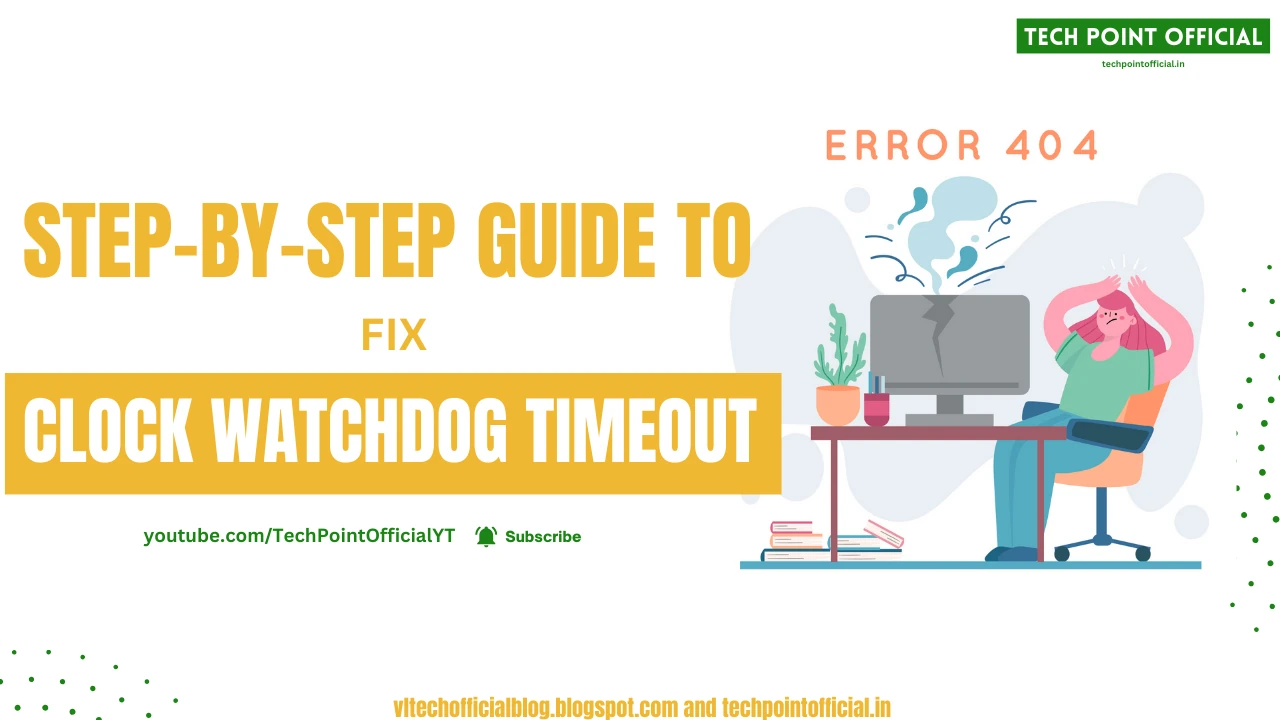
The clock watchdog timeout error, also known as the 0x00000101 error code, is a common bug that can prevent your Windows PC from booting properly. It occurs when the system timers detect that the operating system is unresponsive or frozen. This guide will walk you through several methods to diagnose and resolve this error.
1. Force restart your computer by holding down the power button.
2. As it boots, interrupt the startup by pressing F8 or Shift+F8 repeatedly until you get the Advanced Boot Options screen.
3. Select “Safe Mode” using the arrow keys and press Enter.
4. Once in Safe Mode, restart your PC normally and see if the issue is fixed.
Safe Mode loads Windows with just the bare essential drivers needed, which can bypass problems causing the timeout bug.
1. Enter Safe Mode using Method 1 steps.
2. Choose System Restore using the arrow keys and press Enter.
3. Select a restore point from before the error occurred and allow System Restore to run.
4. Restart when prompted and test if the timeout issue has been resolved.
System Restore rolls back system files and settings to an earlier time when the error was not occurring.
1. Insert your Windows installation media or recovery drive and restart your PC.
2. Press any key when prompted to “Press any key to boot from CD or DVD”.
3. Choose your language and click “Next”.
4. Click “Repair your computer” at the bottom left.
5. Select “Troubleshoot” followed by “Advanced Options” and then “Automatic Repair”.
6. Automatic Repair will scan and attempt to fix startup issues.
7. Restart when complete and check if the watchdog timeout is fixed.
The Automatic Repair tool can resolve many common boot problems by replacing corrupted files.
If none of the above steps resolve the issue, you may need to reset your PC which will reinstall Windows but retain your personal files.
1. From the Advanced Options screen reached in Method 3, choose “Troubleshoot”.
2. Select “Reset this PC” and click “Next”.
3. Choose “Keep my files” to save your data.
4. Follow the onscreen instructions to complete the reset process.
Resetting your PC will reinstall Windows system files while preserving your user data files, providing a fresh start that can fix many persistent problems.
The clock watchdog timeout bug can prevent booting into Windows, but is fixable using the Safe Mode, System Restore, Automatic Repair, or Reset This PC options. If the error persists after trying these methods, your system may require professional repair or replacement. Back up critical data in case the system needs to be wiped and reinstalled.
Check out My YouTube Channel:- View Channel
Having read this I thought it was very informative. I appreciate you taking the time and effort to put this article together. I once again find myself spending way to much time both reading and commenting. But so what, it was still worth it!
Thank you for your thoughtful comment! I’m glad you found the article informative and worthwhile. Your support and engagement mean a lot, and I truly appreciate you taking the time to read and share your thoughts. Looking forward to bringing you more valuable content!
This web site is really a walk-through for all of the info you wanted about this and didn’t know who to ask. Glimpse here, and you’ll definitely discover it.
Thanks for the support and feedback.
I have read a few good stuff here. Definitely worth bookmarking for revisiting. I wonder how much effort you put to make such a wonderful informative site.
Thank you for your kind words and thoughtful feedback! It’s truly rewarding to hear that you find value in our content. A lot of effort and passion goes into creating an informative and engaging site, and your appreciation makes it all worthwhile.
Join our Official WhatsApp Channel: (https://whatsapp.com/channel/0029Vb2iKSI1NCrLPwkH1c0y)
I have not checked in here for some time since I thought it was getting boring, but the last few posts are great quality so I guess I’ll add you back to my everyday bloglist. You deserve it my friend 🙂
Thank you so much! I really appreciate you giving my blog another chance. Glad you’re enjoying the recent posts! 😊